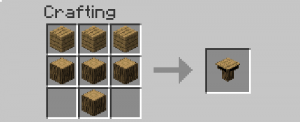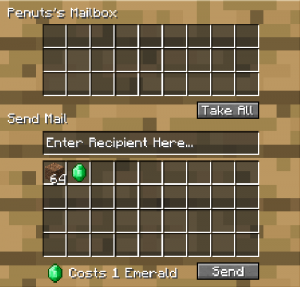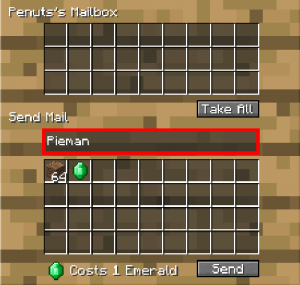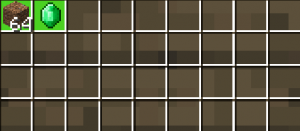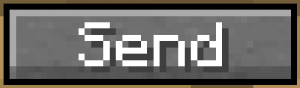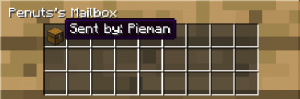Mailbox
{{#css:/Huckleberry.css}}
| Mailbox | |
|---|---|
 |
|
| Image: | A Mailbox, for all your communication needs |
| Uses: | Communication, Trading, Gifting, Decoration |
Info
The Mailbox is one of the more useful blocks added to Huckleberry, which allows users to send packages of items to their friends, for the low cost of 1 emerald.
Crafting
A Mailbox can be crafting using 4 Logs of any type in a T shape, and 3 planks of any type above the logs.
Recipe:
Usage
The Mailbox is quite simple to use, with just 4 steps to use.
Step 1: First, you open up the mailbox by right clicking on it. Make sure to have all the items you want to send in your inventory.
Step 2: You should notice the two inventories in the interface. The top one contains all the packages you have received, while the bottom one is your current inventory. In the middle of both is a place for a name, you want to type in the name of the person you'd like to send mail to. In this example, Pieman will be receiving our mail package.
Step 3: Now, you want to select the items you want to send. If you don't want to send and entire stack of something, be sure to separate it in your inventory, or only have what you want to send in your inventory before opening your mailbox. To select a stack of items, simply click on them. You will notice they become highlighted a green color, which means you have chosen to send those items.
Step 4: Finally, all you need to do is make sure you have an emerald in your inventory, and click the big "Send" button at the bottom of the interface.
Receiving Mail When you get a mail package, just open your Mailbox, and click on the chest icon that has appeared in the top inventory of your interface. This will put all the items sent to you into your inventory. (If you don't have enough space for all of it, it will drop on the ground.)