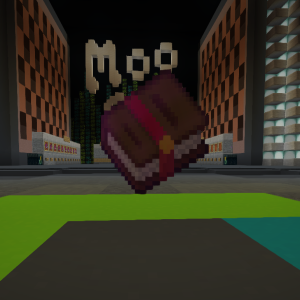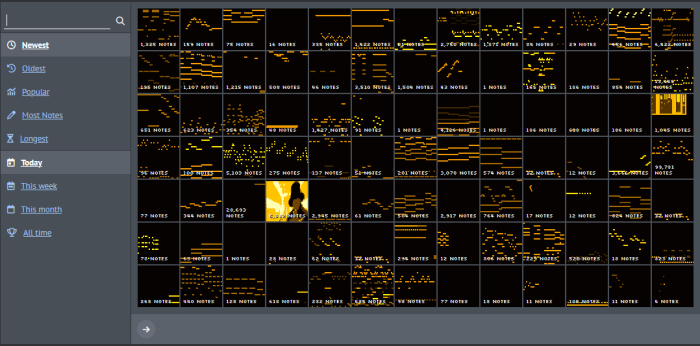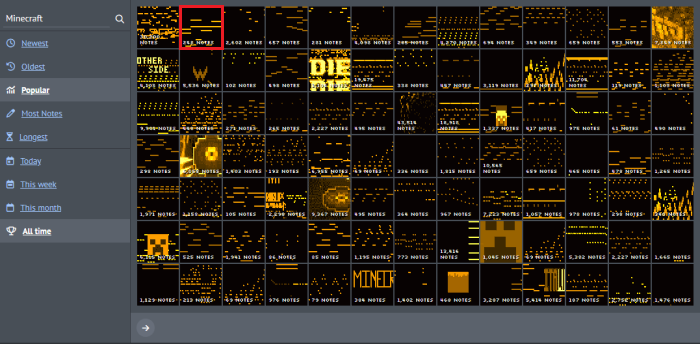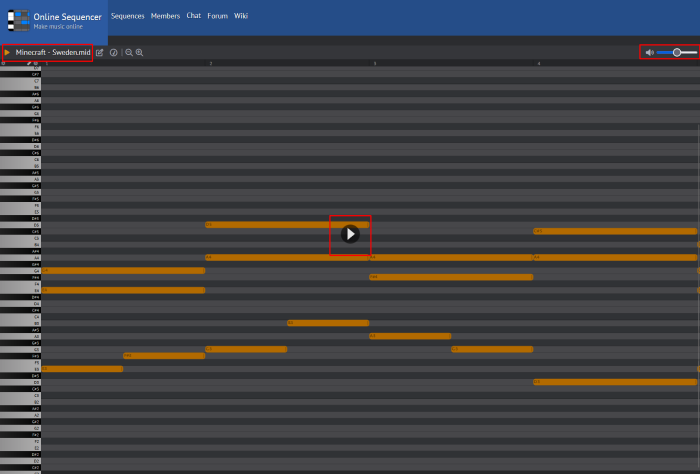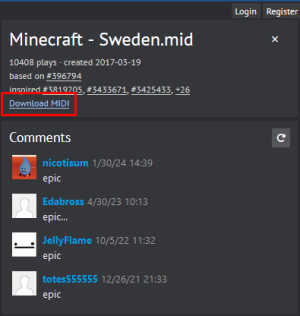Difference between revisions of "Creating Moosic For Runsafe"
| Line 12: | Line 12: | ||
* Click the search box and search for "Minecraft" | * Click the search box and search for "Minecraft" | ||
* Make sure you search by popular and all time. | * Make sure you search by popular and all time. | ||
| − | * Click on the second track "Minecraft - Sweden.mid | + | * Click on the second track "Minecraft - Sweden.mid (https://onlinesequencer.net/434878) |
| − | [[File: | + | [[File:Onlineseq5.png]] [[File:Moosic_minecraft1.png]] |
| + | |||
| + | === Step 2: Found a song === | ||
| + | Great you found a song you might be interested in! Next steps would be to listen to it and download the file if you think it sounds good! | ||
| + | ''(Note: Just because it sounds good on the website doesn't mean it will sound good in a noteblock)'' | ||
| + | |||
| + | * Once you've opened the song in the Online Sequencer click the play button in the middle of the screen, volume control will be in the top right. | ||
| + | * If the song sounds like something that you like, click the download button in the top right corner of the website. | ||
| + | |||
| + | [[File:Moosic2.png]] [[File:Mididownload.png]] | ||
Revision as of 05:54, 7 February 2024
Runsafe has an extensive selection of Moosic books for all players to enjoy. Below is a detailed guide on how to set-up and test songs to see if they will fit into the Moosic Selection. If the songs are approved by an Admin they will get added!
What is Moosic?
A Moosic book is a Minecraft record disc, but plays any song you can imagine. Think of this as a custom record disc. Once you have obtained a moosic book all you have to do is place it in a jukebox, and it will play the song attached to it.
Step 1: Find a song
All songs need to be in midi format. For this example we will be using Online Sequencer to find some songs already in midi format. Songs that aren't in midi format will need to be converted from the per-exsiting format to midi.
- Visit the Online Sequencer to find a song. (https://onlinesequencer.net/sequences)
- Click the search box and search for "Minecraft"
- Make sure you search by popular and all time.
- Click on the second track "Minecraft - Sweden.mid (https://onlinesequencer.net/434878)
Step 2: Found a song
Great you found a song you might be interested in! Next steps would be to listen to it and download the file if you think it sounds good! (Note: Just because it sounds good on the website doesn't mean it will sound good in a noteblock)
- Once you've opened the song in the Online Sequencer click the play button in the middle of the screen, volume control will be in the top right.
- If the song sounds like something that you like, click the download button in the top right corner of the website.