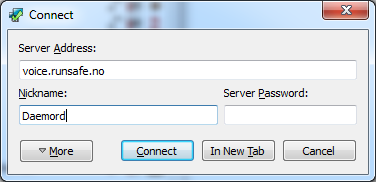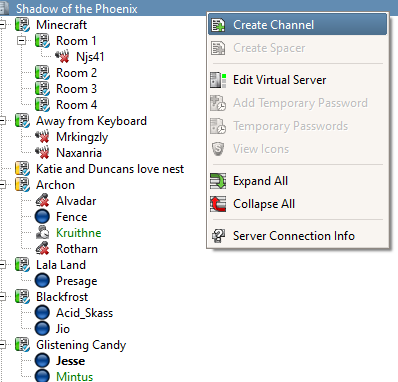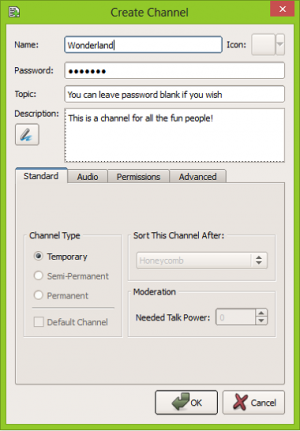Difference between revisions of "TeamSpeak"
(→How to make your own channel) |
|||
| Line 18: | Line 18: | ||
While you may choose any nickname, impersonating other members of the community on purpose will often result in a ban. As always, we reserve the right to remove you from our TeamSpeak server at any time. | While you may choose any nickname, impersonating other members of the community on purpose will often result in a ban. As always, we reserve the right to remove you from our TeamSpeak server at any time. | ||
| − | == Channels == | + | === Channels === |
The server contains a selection channels catered to the most popular games played by the Runsafe community as well as a few general purpose rooms such as coding lounges for our developers and general rooms. To switch channel, simply double click on it. There are some channels you cannot access -- this is for a reason. Asking for access will not get you anywhere. If you lack talk power in a certain channel you wish to take part in, simply poke a member of that channel by right clicking on them and select 'Poke', giving the reason. If you wish to see all users in all channels (instead of having to guess where people are), subscribe to all channels using the green "eye" button located at the top of the window. Users are also allowed to create channels if needed. | The server contains a selection channels catered to the most popular games played by the Runsafe community as well as a few general purpose rooms such as coding lounges for our developers and general rooms. To switch channel, simply double click on it. There are some channels you cannot access -- this is for a reason. Asking for access will not get you anywhere. If you lack talk power in a certain channel you wish to take part in, simply poke a member of that channel by right clicking on them and select 'Poke', giving the reason. If you wish to see all users in all channels (instead of having to guess where people are), subscribe to all channels using the green "eye" button located at the top of the window. Users are also allowed to create channels if needed. | ||
| + | |||
| + | === How to create channels === | ||
[[ Image:How To Create Channel.png | thumbnail | left | 500px | How to create a Teamspeak channel.]] | [[ Image:How To Create Channel.png | thumbnail | left | 500px | How to create a Teamspeak channel.]] | ||
| − | [[ Image: | + | [[ Image:CreatingChannel.png | thumbnail | right | 300px | How to make the name and password.]] |
| − | + | ||
| − | + | On our teamspeak server we have made it possible for users to create their own temporary channel. To create your own channel right click on "Shadow of the Phoenix" at the very top and pick create channel. Then you will get a pop up window to fill in some information about your channel. On this window you can give your channel a name, password, topic, and a description. The only thing that you must have is a channel name you will need nothing else. After you hit ok at the bottom you will be moved into your channel. The server will then give you the rank of "Channel Admin" this makes it so your in charge of your channel. Down below you we see what the icons mean next to some of our users on teamspeak. | |
| − | + | ||
| − | + | ||
| − | + | ||
| − | + | ||
| − | + | ||
| + | |||
| + | |||
| + | |||
| + | |||
| + | |||
| + | |||
| + | |||
| + | |||
| + | |||
| + | |||
| + | |||
| − | + | === Teamspeak Ranks === | |
| − | + | ||
Revision as of 17:02, 12 October 2013
TeamSpeak 3 is Runsafe's VOIP of choice after moving away from Ventrilo. As Runsafe is a gaming community, there are no restrictions against joining. We have a wide range of players spread across many games!
Contents
Downloading/installing TeamSpeak 3
- Go to the TeamSpeak3 download page here
- Select the correct version for your operating system and hit the download button.
- Check the 'I agree' check-box on the license agreement and then hit 'Submit'.
- Hit the 'No thanks, take me to the download' button and your download will start.
- Run the installer that you just downloaded and follow the on-screen instructions until done.
Connecting to Runsafe's TeamSpeak3 server
Connecting to our server is easy. Once the installation of TeamSpeak has finished, open up the program. On the top options bar click the first button titled 'Connect' and you will then be faced with an options window. Fill out the form fields with the information below and then press the 'Connect' button.
- Server Address: voice.runsafe.no
- Nickname: The name you are commonly associated with in games (IE: Daemord)
- Server Password: Leave this blank
While you may choose any nickname, impersonating other members of the community on purpose will often result in a ban. As always, we reserve the right to remove you from our TeamSpeak server at any time.
Channels
The server contains a selection channels catered to the most popular games played by the Runsafe community as well as a few general purpose rooms such as coding lounges for our developers and general rooms. To switch channel, simply double click on it. There are some channels you cannot access -- this is for a reason. Asking for access will not get you anywhere. If you lack talk power in a certain channel you wish to take part in, simply poke a member of that channel by right clicking on them and select 'Poke', giving the reason. If you wish to see all users in all channels (instead of having to guess where people are), subscribe to all channels using the green "eye" button located at the top of the window. Users are also allowed to create channels if needed.
How to create channels
On our teamspeak server we have made it possible for users to create their own temporary channel. To create your own channel right click on "Shadow of the Phoenix" at the very top and pick create channel. Then you will get a pop up window to fill in some information about your channel. On this window you can give your channel a name, password, topic, and a description. The only thing that you must have is a channel name you will need nothing else. After you hit ok at the bottom you will be moved into your channel. The server will then give you the rank of "Channel Admin" this makes it so your in charge of your channel. Down below you we see what the icons mean next to some of our users on teamspeak.