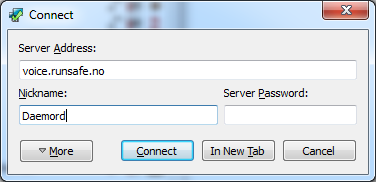Difference between revisions of "TeamSpeak"
| Line 19: | Line 19: | ||
== Channels == | == Channels == | ||
| − | [[ Image: | + | [[ Image: | thumbnail | left | 400px | current channels on teamspeak]] |
The server contains a selection channels catered to the most popular games played by the Runsafe community as well as a few general purpose rooms such as coding lounges for our developers and general rooms. To switch channel, simply double click on it. There will be some channels you cannot access, this is for a reason therefore asking for access will not get you anywhere. | The server contains a selection channels catered to the most popular games played by the Runsafe community as well as a few general purpose rooms such as coding lounges for our developers and general rooms. To switch channel, simply double click on it. There will be some channels you cannot access, this is for a reason therefore asking for access will not get you anywhere. | ||
If you lack talk power in a certain channel you wish to take part in, simply poke a member of that channel by right clicking on them and select 'Poke', giving the reason. | If you lack talk power in a certain channel you wish to take part in, simply poke a member of that channel by right clicking on them and select 'Poke', giving the reason. | ||
Revision as of 00:10, 17 May 2013
TeamSpeak 3 is Runsafe's VOIP of choice after moving away from Ventrilo. As Runsafe is a gaming community, there is no restrictions against joining, we have a wide range of players spread across many games!
Downloading/installing TeamSpeak 3
- Go to the TeamSpeak3 download page here
- Select the correct version for your operating system and hit the download button.
- Check the 'I agree' check-box on the license agreement and then hit 'Submit'.
- Hit the 'No thanks, take me to the download' button and your download will start.
- Run the installer that you just downloaded and follow the on-screen instructions until done.
Connecting to Runsafe's TeamSpeak3 server
Connecting to our server is easy, once the installation of TeamSpeak has finished, open up the program. On the top options bar click the first button titled 'Connect' and you will then be faced with an options window. Fill out the form fields with the information below and then press the 'Connect' button.
- Server Address: voice.runsafe.no
- Nickname: The name you are commonly associated with in games (IE: Daemord)
- Server Password: Leave this blank
While you may choose any nickname, impersonating other members of the community on purpose runs a high risk of being banned from our services. As always, we reserve the right to remove you from our TeamSpeak server at any time.
Channels
[[ Image: | thumbnail | left | 400px | current channels on teamspeak]] The server contains a selection channels catered to the most popular games played by the Runsafe community as well as a few general purpose rooms such as coding lounges for our developers and general rooms. To switch channel, simply double click on it. There will be some channels you cannot access, this is for a reason therefore asking for access will not get you anywhere.
If you lack talk power in a certain channel you wish to take part in, simply poke a member of that channel by right clicking on them and select 'Poke', giving the reason.