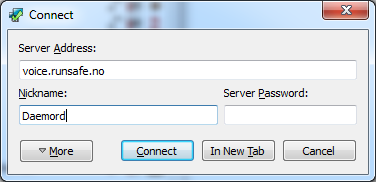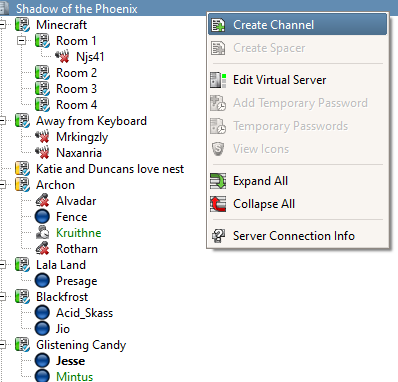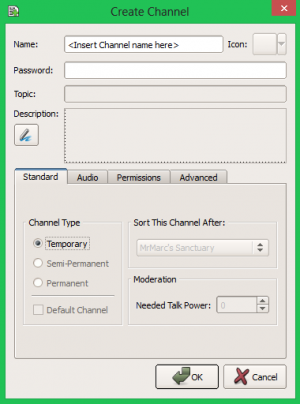Difference between revisions of "TeamSpeak"
(→Channels) |
(Adding new stuff) |
||
| Line 20: | Line 20: | ||
== Channels == | == Channels == | ||
The server contains a selection channels catered to the most popular games played by the Runsafe community as well as a few general purpose rooms such as coding lounges for our developers and general rooms. To switch channel, simply double click on it. There are some channels you cannot access -- this is for a reason. Asking for access will not get you anywhere. If you lack talk power in a certain channel you wish to take part in, simply poke a member of that channel by right clicking on them and select 'Poke', giving the reason. If you wish to see all users in all channels (instead of having to guess where people are), subscribe to all channels using the green "eye" button located at the top of the window. Users are also allowed to create channels if needed. | The server contains a selection channels catered to the most popular games played by the Runsafe community as well as a few general purpose rooms such as coding lounges for our developers and general rooms. To switch channel, simply double click on it. There are some channels you cannot access -- this is for a reason. Asking for access will not get you anywhere. If you lack talk power in a certain channel you wish to take part in, simply poke a member of that channel by right clicking on them and select 'Poke', giving the reason. If you wish to see all users in all channels (instead of having to guess where people are), subscribe to all channels using the green "eye" button located at the top of the window. Users are also allowed to create channels if needed. | ||
| + | [[ Image:How To Create Channel.png | thumbnail | left | 500px | How to create a Teamspeak channel.]] | ||
| + | [[ Image:Teamspeak2.png | thumbnail | right | 300px | How to make the name and password.]] | ||
| + | === How to make your own channel=== | ||
| + | *Get on our teamspeak server | ||
| + | *Right click Shadow of the Phoenix | ||
| + | *Click on Create Channel | ||
| + | *Enter the channel name | ||
| + | *Enter a password only if you wish | ||
| + | *Hit ok | ||
| + | |||
| + | After this is done you will be moved into your own channel. | ||
| + | You will be given the Channel group Admin. This means you will be able to give other player this channel group but be careful on who you give this to. Channal admins can kick players from there channel. If you see a Channal admin misusing their power contact a teamspeak mod they have a silver star next to thier name. They will then handle the | ||
Revision as of 18:01, 7 September 2013
TeamSpeak 3 is Runsafe's VOIP of choice after moving away from Ventrilo. As Runsafe is a gaming community, there are no restrictions against joining. We have a wide range of players spread across many games!
Contents
Downloading/installing TeamSpeak 3
- Go to the TeamSpeak3 download page here
- Select the correct version for your operating system and hit the download button.
- Check the 'I agree' check-box on the license agreement and then hit 'Submit'.
- Hit the 'No thanks, take me to the download' button and your download will start.
- Run the installer that you just downloaded and follow the on-screen instructions until done.
Connecting to Runsafe's TeamSpeak3 server
Connecting to our server is easy. Once the installation of TeamSpeak has finished, open up the program. On the top options bar click the first button titled 'Connect' and you will then be faced with an options window. Fill out the form fields with the information below and then press the 'Connect' button.
- Server Address: voice.runsafe.no
- Nickname: The name you are commonly associated with in games (IE: Daemord)
- Server Password: Leave this blank
While you may choose any nickname, impersonating other members of the community on purpose will often result in a ban. As always, we reserve the right to remove you from our TeamSpeak server at any time.
Channels
The server contains a selection channels catered to the most popular games played by the Runsafe community as well as a few general purpose rooms such as coding lounges for our developers and general rooms. To switch channel, simply double click on it. There are some channels you cannot access -- this is for a reason. Asking for access will not get you anywhere. If you lack talk power in a certain channel you wish to take part in, simply poke a member of that channel by right clicking on them and select 'Poke', giving the reason. If you wish to see all users in all channels (instead of having to guess where people are), subscribe to all channels using the green "eye" button located at the top of the window. Users are also allowed to create channels if needed.
How to make your own channel
- Get on our teamspeak server
- Right click Shadow of the Phoenix
- Click on Create Channel
- Enter the channel name
- Enter a password only if you wish
- Hit ok
After this is done you will be moved into your own channel. You will be given the Channel group Admin. This means you will be able to give other player this channel group but be careful on who you give this to. Channal admins can kick players from there channel. If you see a Channal admin misusing their power contact a teamspeak mod they have a silver star next to thier name. They will then handle the