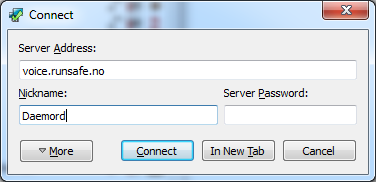Difference between revisions of "TeamSpeak"
| Line 18: | Line 18: | ||
While you may choose any nickname, impersonating other members of the community on purpose will often result in a ban. As always, we reserve the right to remove you from our TeamSpeak server at any time. | While you may choose any nickname, impersonating other members of the community on purpose will often result in a ban. As always, we reserve the right to remove you from our TeamSpeak server at any time. | ||
| − | |||
| − | |||
| − | |||
| − | |||
| − | |||
| − | |||
| + | === Creating Channels === | ||
| + | To find out how to create channels just click the link below! | ||
| + | *[[How to Create Teamspeak Channels]] | ||
| + | === Tips and Tricks === | ||
| + | To get some tips and tricks on how to edit your channel click below! | ||
| + | *[[Tips for your Teamspeak Channel]] | ||
| − | + | === Teamspeak Ranks === | |
| − | + | To see what ranks you can find on our server click the link below! | |
| − | + | *[[Teamspeak Server Ranks]] | |
| − | + | ||
| − | + | ||
| − | + | ||
| − | + | ||
| − | + | ||
| − | + | ||
| − | + | ||
| − | = | + | |
| − | + | ||
| − | + | ||
| − | = | + | |
| − | + | ||
| − | + | ||
| − | + | ||
| − | + | ||
| − | + | ||
| − | + | ||
| − | + | ||
| − | + | ||
| − | + | ||
| − | + | ||
| − | + | ||
| − | + | ||
| − | + | ||
| − | *[ | + | |
| − | + | ||
| − | + | ||
| − | + | ||
| − | + | ||
| − | + | ||
| − | + | ||
| − | + | ||
| − | + | ||
| − | + | ||
| − | + | ||
| − | + | ||
| − | + | ||
| − | + | ||
| − | + | ||
| − | + | ||
| − | + | ||
| − | + | ||
| − | + | ||
| − | + | ||
| − | + | ||
| − | + | ||
Revision as of 19:35, 10 November 2013
TeamSpeak 3 is Runsafe's VOIP of choice after moving away from Ventrilo. As Runsafe is a gaming community, there are no restrictions against joining. We have a wide range of players spread across many games!
Contents
Downloading/installing TeamSpeak 3
- Go to the TeamSpeak3 download page here
- Select the correct version for your operating system and hit the download button.
- Check the 'I agree' check-box on the license agreement and then hit 'Submit'.
- Hit the 'No thanks, take me to the download' button and your download will start.
- Run the installer that you just downloaded and follow the on-screen instructions until done.
Connecting to Runsafe's TeamSpeak3 server
Connecting to our server is easy. Once the installation of TeamSpeak has finished, open up the program. On the top options bar click the first button titled 'Connect' and you will then be faced with an options window. Fill out the form fields with the information below and then press the 'Connect' button.
- Server Address: voice.runsafe.no
- Nickname: The name you are commonly associated with in games (IE: Daemord)
- Server Password: Leave this blank
While you may choose any nickname, impersonating other members of the community on purpose will often result in a ban. As always, we reserve the right to remove you from our TeamSpeak server at any time.
Creating Channels
To find out how to create channels just click the link below!
Tips and Tricks
To get some tips and tricks on how to edit your channel click below!
Teamspeak Ranks
To see what ranks you can find on our server click the link below!